Thank you for your interest in Hi-Target. We will contact you soon.
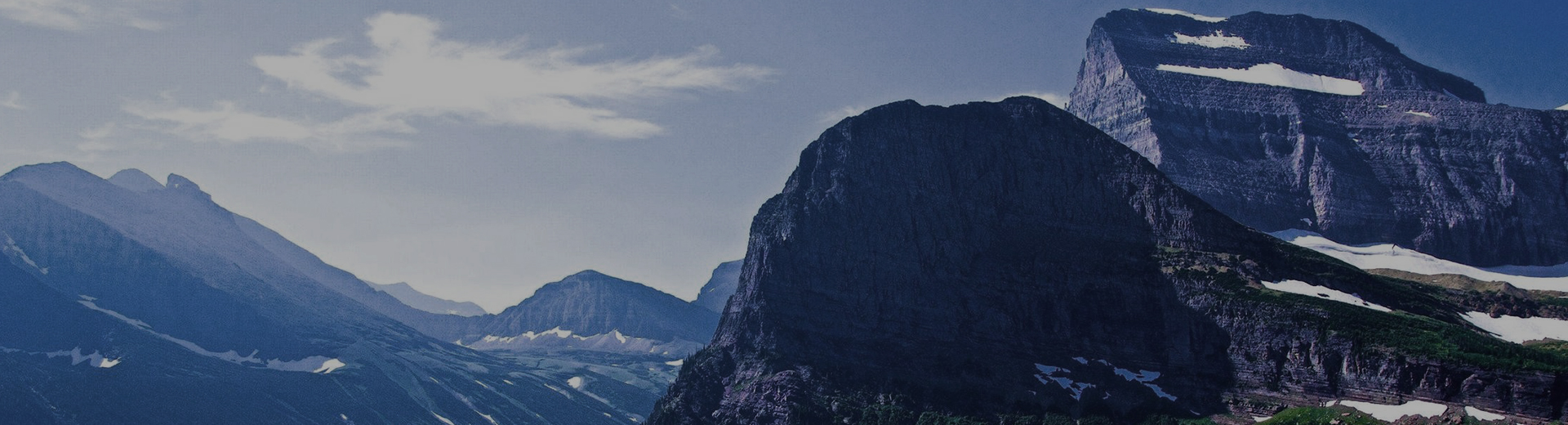
FAQ
-
1.Double click “My device”, then open “Windows” folder.
2.Double click to start this software :ModulePowerCtrl.
3.Click “WIFI” button to turn it on.
4.Go back to desktop, click Cross to set WIFI. -
Please refer to”attach file”as below
-
1.Device bluetooth connecting.
2.Software connecting. -
1.Connect the GNSS Receiver in Hi-RTK software. Then click “Information”to find the “Base&Static”.
2.Get into that interface, set the sampling interval, antenna height and file name.
3.Then click “Start” to collect the static data. -
1.Apply the result in the interface of “Adjust”.
2.Checkdatum in theProject Setting directory.
3.Save and apply while you creating a new project. -
Please refer to the bellow file.
-
1.Run Dial-Helper software,import a name in EntryName and new a connection.
2.Click “Set” button to set the parameters.If your country are available in the country list,select it and choose the telecom operator company.
3.If your country are not listed,you can edit your own.The APN and other parameters can be available in some websites or telecom operator.
4.Click Connect,it will prompt you Dial-up successful. -
1.Open the software, click Setting. Choose or input the corresponding parameters in Ellipsoid and Projection.
2.Click System and choose Coordinate Calculater to calculate the parameters.
3.Click add to ioport the points, the From means the source coordinate and the “To” means the local coordinate.Import the number of points according to your convert model and click save.
4.Chose the Convert Model and click Resolve.and apply.
5.Then coordinates will be converted to the local coordinates automatically while do survying. -
1.The RSP file is saved at the SurvCE installation covered directory.
2.Connect your handheld device to PC.
3.Program Files->SurvCE->Data,and you can find it. -
1.Download the .apk from our website ,then connect the Android (4.0 or higher) device to the computer and turn on USB storage , copy it to the device , then disconnect.
2.Open the file manager, find the .apk and click it to install. -
1.Double click the XT9 program and install it on Getac.Then you will see the bottom icon when entering.
2.if you want to enter the letters just change the entering mode to letter mode and then hide the soft keyboard by clicking bottom icon and then you can enter the letters.
3.if you want to enter the letters just change the entering mode to letter mode and then hide the soft keyboard by clicking bottom icon and then you can enter the letters. -
1.Open Hi-Net Server:Tools->Data Export,as figure1 shows.
2.Choose“Add”and find the data project that from Hi-Q saved.And then choose the .prj file,as figure2 and figure3 shows.
3.Then turn to convert interface, as figure 4 shows (You can also change the save path) , click “Next”, then conversion is done(as figure 5 shows ).
 Dealer Nearby
Dealer Nearby Partner
Center
Partner
Center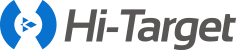
 MENU
MENU
 English
English
 GNSS RTK
GNSS RTK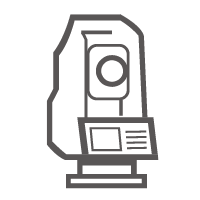 Optical
Optical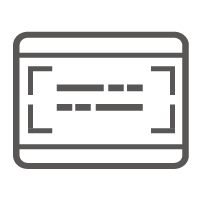 GIS Handheld
GIS Handheld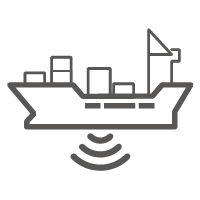 Hydrography & Oceanography
Hydrography & Oceanography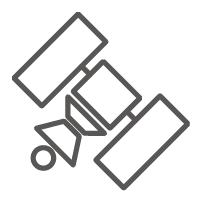 CORS & Precise Positioning
CORS & Precise Positioning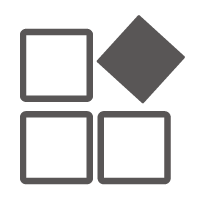 Software
Software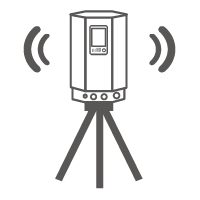 Laser & MMS
Laser & MMS Precision Agriculture
Precision Agriculture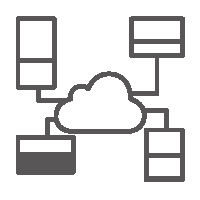 Monitoring
Monitoring
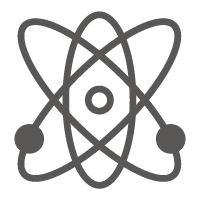 GNSS Infrastructure
GNSS Infrastructure Autonomous Driving
Autonomous Driving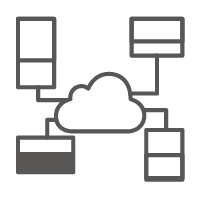 Automatic Monitoring
Automatic Monitoring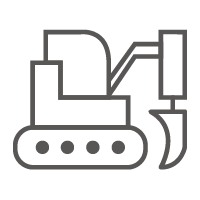 Machine Control
Machine Control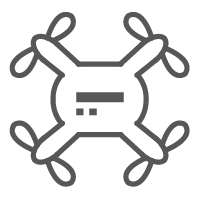 Precision UAV Kits
Precision UAV Kits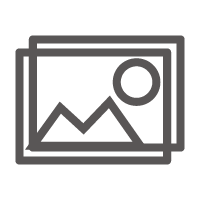 Mobile Mapping
Mobile Mapping GNSS Antenna
GNSS Antenna
 Surveying & Engineering
Surveying & Engineering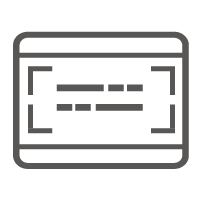 Geographic Information System
Geographic Information System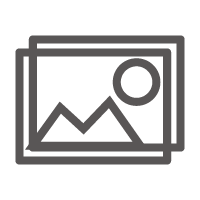 3D Scanning & Aerial Mapping
3D Scanning & Aerial Mapping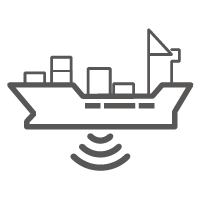 Hydrography
Hydrography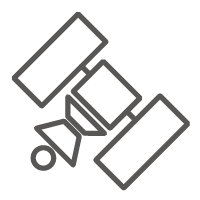 Global Correction Service
Global Correction Service
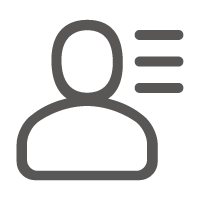 Partner Center
Partner Center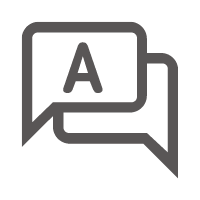 FAQ
FAQ
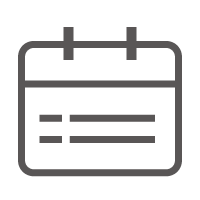 Featured Events
Featured Events News
News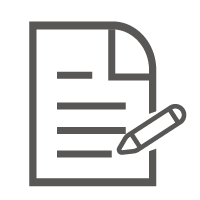 Newsletter
Newsletter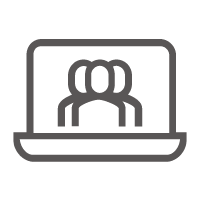 Webinar
Webinar
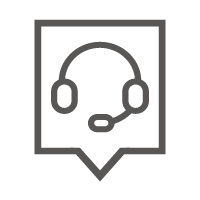 About Us
About Us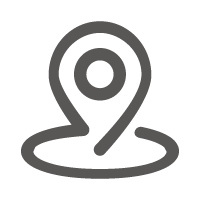 Dealer Nearby
Dealer Nearby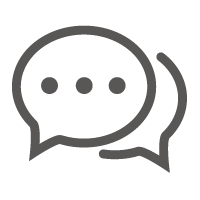 Send an Inquiry
Send an Inquiry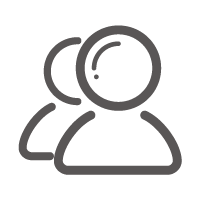 Strategic Partners
Strategic Partners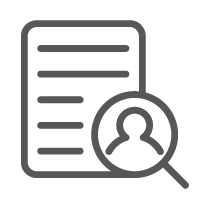 Talent Recruitment
Talent Recruitment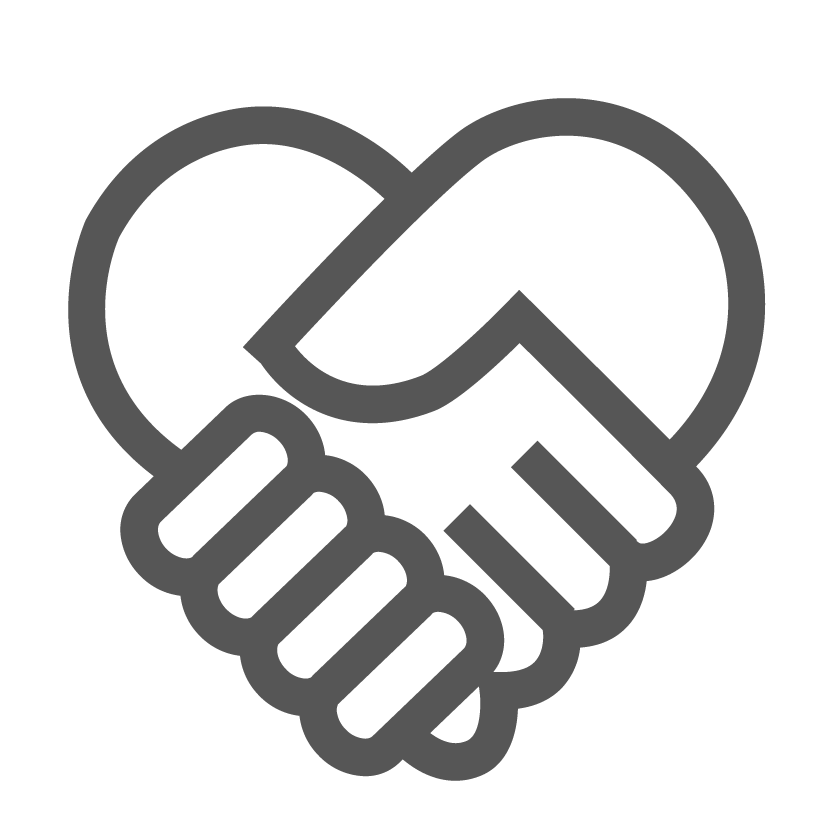 Become Our Partner
Become Our Partner
